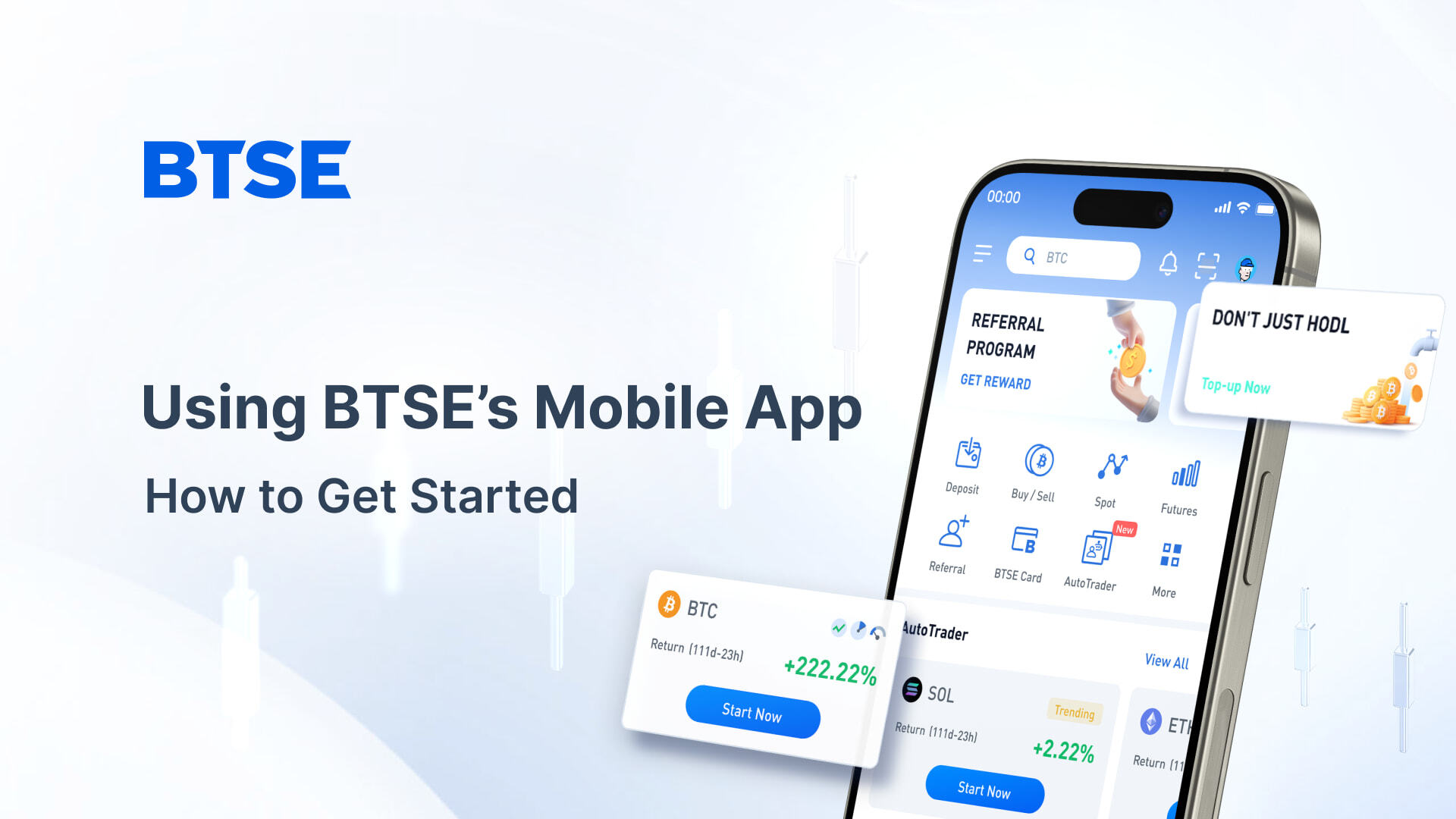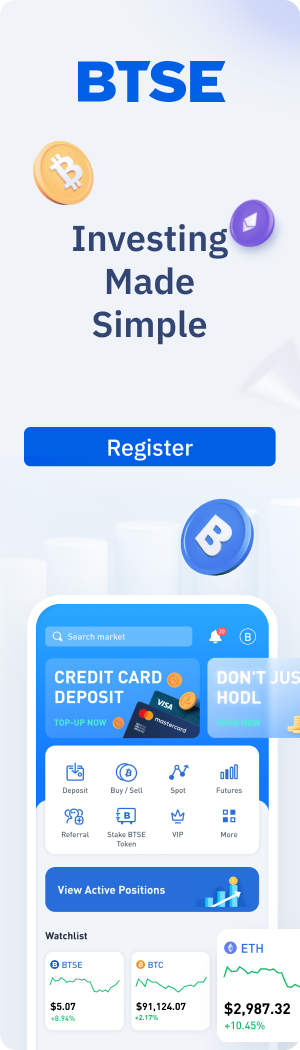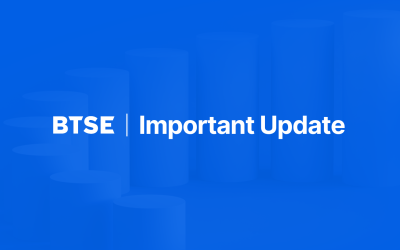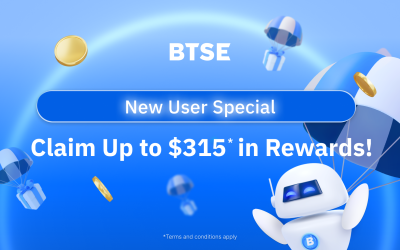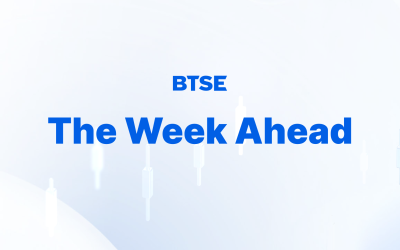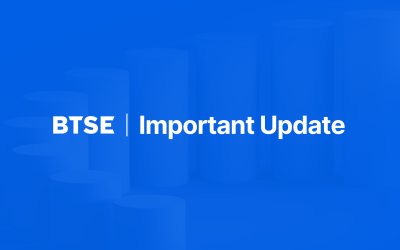BTSE’s mobile app offers a secure, convenient, and powerful way to trade cryptocurrencies and manage your portfolio on the go. Whether you’re a beginner or an experienced trader, this guide will help you get started with the BTSE app and maximize its features.
How to Download and Install the BTSE Mobile App
- For Android users, download the app from the Google Play Store or scan the QR code available on BTSE’s website.
- For iOS users, download the app from the Apple App Store or scan the QR code provided on BTSE’s platform.
Logging In and Setting Up Your Account
After installing the app, tap the login button and enter your BTSE credentials. You can enable the “Remember Me” feature for faster access.
For enhanced security, set up two-factor authentication (2FA) through the app or Google Authenticator. The app also supports QR Code Login, allowing you to securely log in to BTSE’s web platform using your mobile device.
Key Features of the BTSE Mobile App
- Spot and Futures Trading: Trade spot markets and futures contracts directly from your phone with intuitive order placement and real-time market data.
- AutoTrader: Access automated trading strategies for Bitcoin, Ethereum, and 100+ cryptocurrencies, allowing you to invest effortlessly.
- Wallet Management: View your balances, deposit, withdraw, and transfer cryptocurrencies seamlessly.
- Customizable Interface: Tailor your dashboard to highlight your preferred assets and trading pairs.
How to Deposit Cryptocurrencies from Another Wallet on BTSE Mobile App
Depositing cryptocurrencies from an external wallet to your BTSE account is simple and secure. Follow these step-by-step instructions:
- Open the BTSE Mobile App and log in to your account.
- Click the Deposit button on the homepage.
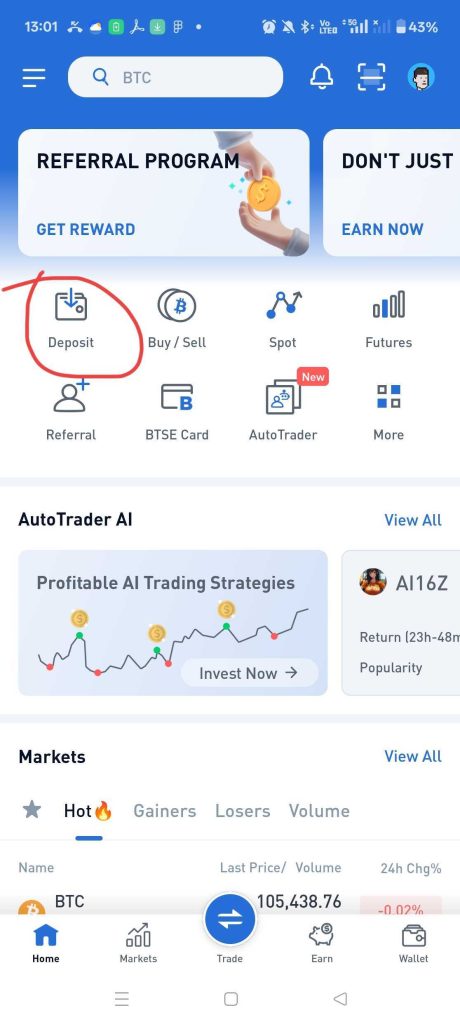
- Choose the cryptocurrency you would like to deposit
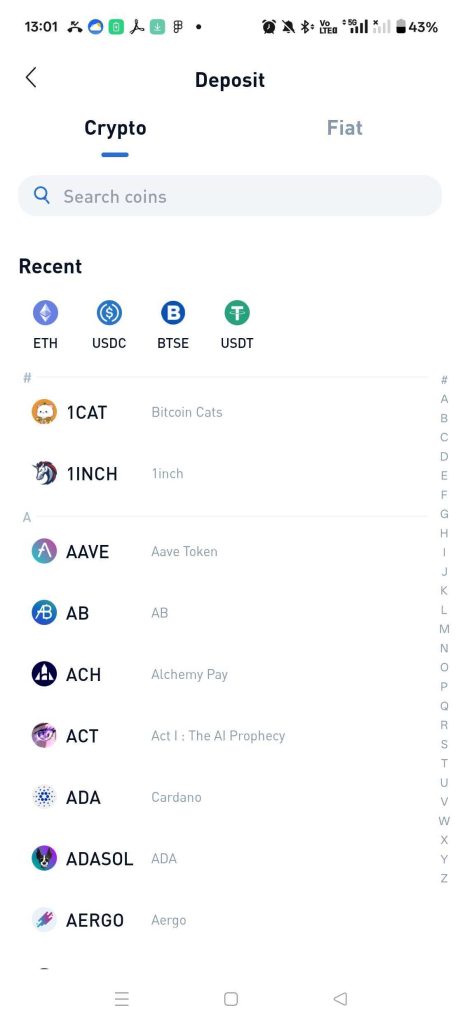
- Select the appropriate Network for your deposit. It is critical to choose the correct blockchain network to avoid loss of funds.
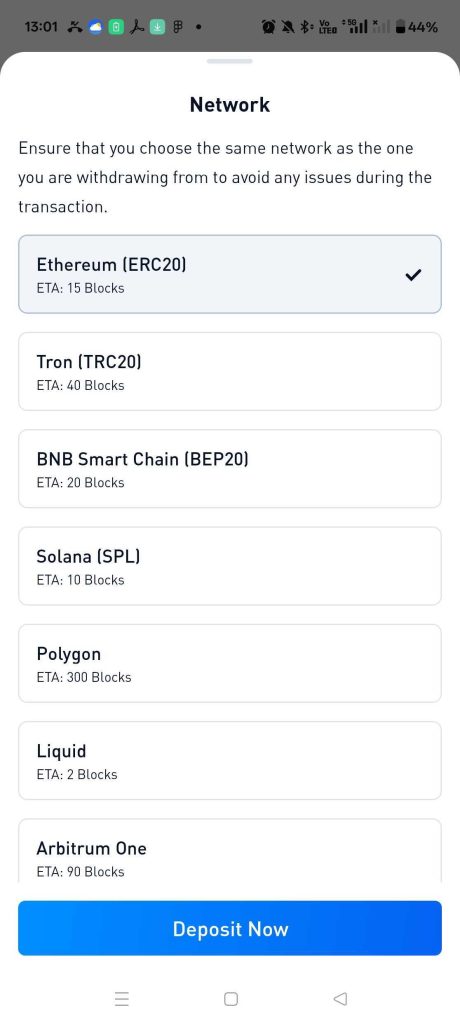
- Your BTSE wallet address for the selected cryptocurrency and network will be displayed, along with a QR code.
- Copy the wallet address or save the QR code.
- Open your external crypto wallet (the sending wallet), and initiate a transfer by pasting the copied BTSE deposit address or scanning the QR code.
- Confirm the transaction details on your external wallet and send the funds.
- Wait for the deposit to be confirmed on the blockchain. The time for confirmation depends on the network congestion and the specific cryptocurrency.
- Once confirmed, the deposited funds will appear in your BTSE Spot Wallet. You will also receive a notification email confirming the deposit.
Important Tips:
- Always double-check the deposit address and network before sending funds. Sending crypto to the wrong address or network may result in permanent loss.
- If you are depositing Ethereum or tokens on the Ethereum network, ensure you select the correct ERC-20 network.
- BTSE allows you to create multiple deposit addresses, but only the most recent 10 addresses are valid for deposits.
- If your deposit does not appear after a reasonable time, verify the transaction status on a blockchain explorer and contact BTSE support if needed.
Tips for Using the BTSE Mobile App Efficiently
- Enable push notifications for price alerts and trade confirmations.
- Use the quick view feature to check balances without logging in.
- Regularly update the app to access the latest features and security patches.
This step-by-step guide ensures you can confidently deposit cryptocurrencies into your BTSE account using the mobile app, enabling you to start trading and managing your assets effortlessly.